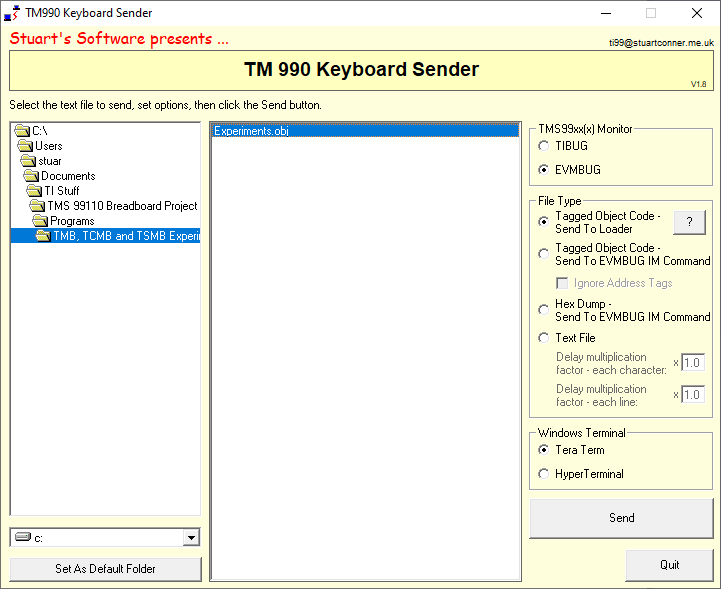TIBUG and EVMBUG System Monitors
Page Contents
 Introduction
Introduction
 TIBUG
TIBUG
 Introduction
Introduction
 Original Versions
Original Versions
 Modified Versions
Modified Versions
 Memory Use
Memory Use
 TIBUG Commands
TIBUG Commands
 M (Inspect/Change Memory)
M (Inspect/Change Memory)
 N (Inspect Memory - Hex/ASCII)
N (Inspect Memory - Hex/ASCII)
 O (Inspect Memory - Blocks)
O (Inspect Memory - Blocks)
 W (Inspect/Change Workspace Register)
W (Inspect/Change Workspace Register)
 R (Inspect/Change WP, PC and ST Registers)
R (Inspect/Change WP, PC and ST Registers)
 E (Execute)
E (Execute)
 B (Execute With Breakpoint)
B (Execute With Breakpoint)
 S (Single Step)
S (Single Step)
 C (Inspect/Change CRU)
C (Inspect/Change CRU)
 F (Find)
F (Find)
 H (Hex Arithmetic)
H (Hex Arithmetic)
 L (990 Tag Format Loader)
L (990 Tag Format Loader)
 D (TM 990 Disk Operating System)
D (TM 990 Disk Operating System)
 Q (Quit)
Q (Quit)
 ? (Display Command List)
? (Display Command List)
 XOP Utility Subroutines
XOP Utility Subroutines
 Write 1 Hexadecimal Character to Terminal
Write 1 Hexadecimal Character to Terminal
 Write 4 Hexadecimal Characters to Terminal
Write 4 Hexadecimal Characters to Terminal
 Read Hexadecimal Word from Terminal
Read Hexadecimal Word from Terminal
 Write 1 Character to Terminal
Write 1 Character to Terminal
 Read 1 Character from Terminal
Read 1 Character from Terminal
 Echo Character
Echo Character
 Write Message String to Terminal
Write Message String to Terminal
 Error Codes
Error Codes
 Example
Example
 EVMBUG
EVMBUG
 Introduction
Introduction
 Original Version
Original Version
 Modified Versions
Modified Versions
 Memory Use
Memory Use
 EVMBUG Commands
EVMBUG Commands
 IM (Inspect/Change Memory)
IM (Inspect/Change Memory)
 DM (Dump Memory)
DM (Dump Memory)
 IWR (Inspect/Change Workspace Register)
IWR (Inspect/Change Workspace Register)
 IR (Inspect/Change WP, PC and ST Registers)
IR (Inspect/Change WP, PC and ST Registers)
 EX (Execute)
EX (Execute)
 EXB (Execute With Breakpoint)
EXB (Execute With Breakpoint)
 SS (Single Step)
SS (Single Step)
 IC (Inspect/Change CRU)
IC (Inspect/Change CRU)
 FD (Find)
FD (Find)
 HEX (Hex Arithmetic)
HEX (Hex Arithmetic)
 DMC (Dump RAM Image)
DMC (Dump RAM Image)
 LMC (Tag Format Loader)
LMC (Tag Format Loader)
 TNF (Toggle ASR Flag)
TNF (Toggle ASR Flag)
 XAE (Line-By-Line Assembler, retain symbol table)
XAE (Line-By-Line Assembler, retain symbol table)
 XA (Line-By-Line Assembler, clear symbol table)
XA (Line-By-Line Assembler, clear symbol table)
 XRA (Disassembler)
XRA (Disassembler)
 XCL (Terminal Mode)
XCL (Terminal Mode)
 XOP Utility Subroutines
XOP Utility Subroutines
 Error Codes
Error Codes
 Example
Example
 PC Keyboard Sender Utility
PC Keyboard Sender Utility
 Introduction
Introduction
 Sending a 990 Tagged Object Code File (Target Computer Using the Modified TIBUG 'L' Command)
Sending a 990 Tagged Object Code File (Target Computer Using the Modified TIBUG 'L' Command)
 Sending a 990 Tagged Object Code File (Target Computer Using the TIBUG 'M' Command)
Sending a 990 Tagged Object Code File (Target Computer Using the TIBUG 'M' Command)
 Sending a Hex Dump File (Target Computer Using the TIBUG 'M' Command)
Sending a Hex Dump File (Target Computer Using the TIBUG 'M' Command)
 Sending a Text File
Sending a Text File
Introduction
This page describes the TIBUG and EVMBUG system monitors which have been
ported to various systems, and a PC utility to transfer files on the PC to the
terminal program, and hence to the computer on the end of the serial interface.
TIBUG
Introduction
TIBUG is a debug monitor which provides an interactive interface between the
user and the computer through a serial interface. It was first used with the
TM 990
range of microcomputer modules, and the listing for the earliest version is dated
June 1977. It was supplied on a pair of 1K byte 2708 EPROMs under part number
TM 990/401.
TIBUG provides a number of commands, and a set of utility subroutines accessed through
XOP calls for reading and writing to the terminal.
Original Versions
Three original versions of TIBUG are known to exist:
- TM 990/401-1 - used on the TM 990/100M microcomputer module. A listing
of this version is available
here.
- TM 990/401-2 - used on the TM 990/180M microcomputer module. I have a
hard copy of the listing for this version.
- TM 990/401-3 - used on the TM 990/101M microcomputer module. I have a
set of original EPROMs for this version, and have regenerated a software
listing from these. The -3 version is very similar to -1 version, with only
some minor changes.
The original versions supports the following Baud rates with 7 data bits,
even parity and 2 stop bits: 110, 300, 600, 1200, 2400, 4800, 9600, 19200. The
Baud rate is automatically detected at power-on by the user pressing a key which
has a '1' as the least-significant data bit, such as "A" or <Return>.
A version of TIBUG is also included in TI's
Portable Speech Lab. This version includes an additional command to download
data byte-by-byte rather than word-by-word.
Modified Versions
I have used modified versions of TIBUG in the following projects:
- On my TM 990 system. Major modifications
in this version of TIBUG include:
- Baud rate fixed at 19200 Baud (7 data bits, even
parity, 2 stop bits). There is now no need to press a key after each
reset to detect the Baud rate.
- All input from the serial port converted to
uppercase - so commands sent from the terminal in lowercase also work.
- Modifications to the loader ('L' command) to
accept input from the terminal program and to support code download with
a relocatable offset.
- Added 'D' command to run my TM 990 Disk
Operating System.
- Added 'N' command to inspect memory as
hex/ASCII.
- Added 'O' command to report which memory blocks
are RAM and which are ROM.
- Added '?' command to display a list of the commands supported.
-
TI-99/4A TIBUG and LBLA (Line-By-Line Assembler) cartridge. Major modifications
in this version include:
- Input and output through the TI-99/4A keyboard
and video.
- Commands supported are: 'B', 'C', 'E', 'F', 'H',
'M', 'N', 'R',
'W', '?'.
- Added 'Q' command to return to the cartridge
menu.
- No XOPs supported (but callable input/output
routines are provided by the LBLA software in the cartridge).
-
TMS 99110/99105 breadboard/PCB project. This
version is a copy of the modified
TIBUG for my TM 990 system, as described above, but with the 'D' (Disk) and 'S'
(Single Step) commands removed as they are not supported by the hardware.
-
TMS 9900 breadboard/PCB project. Similar to TMS 99110 version
above, but modified to
link to a boot menu which enables selection of either TIBUG or Cortex BASIC
at power-on.
Memory Use
TIBUG uses the memory area >FF9E - >FFFF for workspaces and other data
storage.
TIBUG Commands
Two commands from the original TIBUG are omitted from the list below - 'D'
(dump memory to cassette) and 'T' (toggle Baud rate for TI 733ASR terminal).
Note that all operands are hexadecimal.
M (Inspect/Change Memory)
Format 1: M [<start address>]<Return>
Format 2: M [<start address>],[<stop address>]<Return>
Format 1: displays memory address, contents, and opens the memory location
for a change. The start address defaults to >0000 if not specified. Pressing
<Return> writes any specified new value and returns to the command
prompt. Pressing <Space> writes any specified new value and display the next address. Pressing <Minus> writes any specified new value and displays the previous address.
Format 2: displays the contents of memory from the start address to the stop address. Both addresses default to >0000 if not specified. Each line of output consists of the address of the first data word followed by
four or eight (depending on the version) data words. Pressing any key during a memory listing terminates the
process.
N (Inspect Memory - Hex/ASCII) [Additional command not present in original TIBUG]
Format: N [<start address>],[<stop address>]<Return>
Displays the contents of memory from the start address to
the stop address, in both hex and ASCII formats. Both addresses default to >0000
if not specified. The display pauses after each screenful of output with a
prompt to press <P> to show the previous screen of memory, <N> to show the next
screen of memory, or <Q> to return to the command prompt.
O (Inspect Memory - Blocks) [Additional command not present in original TIBUG]
Format: O
Lists memory in 2K blocks from >0000 to >F7FF, and
indicates whether each block is read-only (ROM) or read-write (RAM).
W (Inspect/Change Workspace Register)
Format: W [<register number>]<Return>
If no register number is specified, the command displays the contents of all the workspace registers and returns to the command
prompt. The workspace is at the location pointed to by the workspace pointer
set through the 'R' command (this defaults to one of TIBUG's own workspaces at
>FFB0 at power on).
If a register number is specified, the command displays the contents of the
specified register. A new value can be specified. Pressing <Return> writes any specified new value and returns to the command
prompt. Pressing <Space> writes any specified new value and display the next register. Pressing <Minus> writes any specified new value and displays the previous register.
R (Inspect/Change WP, PC and ST Registers)
Format: R
Displays first the value of the workspace pointer (WP). A new value can be
specified. Pressing <Return> writes any specified new value and returns to the command
prompt. Pressing <Space> writes any specified new value and displays the value of the program counter (PC) followed by the status register (ST), which can be inspected and changed in the same way.
E (Execute)
Format: E
Starts program execution using the values in the workspace pointer, program counter
and status register set through the 'R' command.
To return from a user program to TIBUG, use the instruction
B @>0080.
B (Execute With Breakpoint)
Format: B [<breakpoint address>]<Return>
If a breakpoint address is specified, the command installs a breakpoint at the specified address then starts program execution
using the values in the workspace pointer, program counter and status register
set through the 'R' command. When the breakpoint address is executed, the contents of the workspace pointer, program counter and status register are displayed and control returns to the command
prompt. To continue running the program, either use the 'B' command again to
break at another point later in the program, or use the 'E' command.
The breakpoint address must be in RAM and must be the first word of an instruction.
If no breakpoint address is specified, the 'B' command performs the same as the
'E' command.
S (Single Step) [command requires single-step support in the hardware]
Format: S
Executes one instruction using the values in the
workspace pointer, program counter and status register set through the 'R'
command, the prints the contents of the workspace pointer, program counter and
status register. Successive instructions can be executed by repeated 'S'
commands.
Note that incorrect results are obtained when the 'S'
command causes execution of an XOP instruction.
C (Inspect/Change CRU)
Format: C [<CRU base address>],[<count>]<Return>
Displays <count> CRU bits, right justified, read from the CRU base address.
The base address defaults to >0000 if not specified, and the count to 0 (=16
CRU bits). A new value for the specified bits can be specified. Pressing
<Return> writes any specified new value and returns to the command
prompt. Pressing <Space> or <Minus> writes any specified new value and displays the same CRU bits again.
F (Find)
Format: F [<start address>],[<stop address>],[<value>]{<Return> or <Minus>}
Compares the contents of memory locations from the start address to the stop address with the value specified, and prints the memory addresses whose contents equal the given value. The default for all three parameters, if not specified, is >0000.
If the command entry is terminated with <Return>, the search will be for a word with the specified value. If the command entry is terminated with <Minus>, the search will be for a byte with the value in the right byte of the specified value.
H (Hex Arithmetic)
Format: H [<number 1>],[<number 2>]<Return>
Prints the sum and difference of the two numbers given.
L (990 Tag Format Loader) [command modified from original TIBUG]
Format: L
Loads object code in 990 tagged object record format (such as
that produced by the Asm994a assembler, which is part of the
Win994a TI-99/4A simulator) over
the serial interface.
Entering the command displays two prompts:
- "Relocatable offset": this is an address offset applied
to relocatable load address and data fields in the tagged object code. It
enables relocatable code to be loaded at a specified address.
- "Load offset": this is an offset applied to the address
at which the tagged object code is loaded (in other words, it just moves where
the code is loaded; no change is made to the code itself).
The default for the two offset addresses is >0000. If the defaults are
required, just press <Return> at each prompt.
When the code download completes, the addresses of the first and last data
words downloaded are printed, then any program IDT (identifier) specified in the
object code.
Further information on the use of the 'L' command is provided
here.
D (TM 990 Disk Operating System) [command modified from original TIBUG]
Format: D
Runs the TM 990 Disk Operating System, which is assumed to be loaded in memory starting at address >1000.
Q (Quit) [TI-99/4A TIBUG and LBLA cartridge only]
Format: Q
Returns to the program menu screen.
? (Display Command List) [Additional command not present in original TIBUG]
Format: ?
Displays a list of the commands available.
XOP Utility Subroutines
TIBUG provides seven utility subroutines for reading and writing to the
terminal. These subroutines are called through the XOP (eXtended OPeration)
instruction.
Most of the XOP format examples shown below use a register for the source
address, however, all XOPs can also use a symbolic memory address or any of the
other addressing formats available for the XOP instruction.
Write 1 Hexadecimal Character to Terminal
Format: XOP Rn,8
The least significant 4 bits of user register Rn are converted to their
ASCII-coded hexadecimal equivalent ("0" to "F") and output to the terminal.
Control returns to the instruction following the XOP instruction.
Example: if register Rn contains the value >203C, the character "C" is output
to the terminal.
Write 4 Hexadecimal Characters to Terminal
Format: XOP Rn,10
The 4-digit hexadecimal representation of the contents of user register Rn is
output to the terminal. Control returns to the instruction following the XOP
instruction.
Example: if register Rn contains the value >203C, the characters "203C" are
output to the terminal.
Read Hexadecimal Word from Terminal
Format: XOP Rn,9
DATA NULL
DATA
ERROR
(next instruction)
The binary representation of the last 4 hexadecimal digits input from the
terminal is accumulated in user register Rn. The termination character is
returned in the most significant byte of register Rn+1. Valid termination
characters are <Space>, <Minus>, <,> and <Return>. Control returns as follows:
- If a valid termination character is the only input, control returns to
the address in the word following the XOP instruction. Register Rn is
unaltered.
- If a non-hexadecimal character or an invalid termination character is
input, control returns to the address in the second word following the XOP
instruction. Registers Rn and Rn+1 are unaltered.
- If a hexadecimal string followed by a valid termination character is
input, control returns to the third word following the XOP instruction.
Examples:
XOP R6,9
DATA >8000
DATA >8010
CLR
R0
User input: "12C<Return>". Control returns to the instruction
CLR R0 with register R6 containing >012C and R7
containing >0D00.
User input: "12345678<Return>". Control returns to the instruction
CLR R0 with register R6 containing >5678 and R7
containing >0D00.
User input: "1234Z". Control returns to address >8010 (due to the invalid
termination character "Z") with registers R6 and R7 unaltered.
User input: "<Return>". Control returns to address >8000 (due to no hexadecimal
input) with register R6 unaltered and R7 containing >0D00.
Write 1 Character to Terminal
Format: XOP Rn,12
The ASCII character in the most significant byte of user register Rn is
output to the terminal. The least significant byte of Rn is ignored. Control
returns to the instruction following the XOP instruction.
Example: if register Rn contains the value >5349, the character "S" is output
to the terminal.
Read 1 Character from Terminal
Format: XOP Rn,13
The ASCII representation of the next character input from the terminal is
placed in the most significant byte of user register Rn. The least significant
byte of Rn is set to zero. Control returns to the instruction following the XOP
instruction after a character is read.
Example: if the next character input is "S", register Rn will contain the
value >5300.
Echo Character
Format: XOP Rn,11
This is a combination of XOPs 12 (read character) and 13 (write character).
The ASCII representation of the next character input from the terminal is placed
in the most significant byte of user register Rn then written (echoed back) to
the terminal. Control returns to the instruction following the XOP instruction
after a character is read and written.
Write Message String to Terminal
Format: XOP @MESSAGE,14
The ASCII character string whose first character is at the symbolic address
MESSAGE is output to the terminal. The string
must be terminated with a byte >00. Control returns to the instruction following
the XOP instruction after the character string is written.
Example:
XOP @MESS,14
...
...
MESS TEXT 'HELLO WORLD'
BYTE >00
The character string "HELLO WORLD" is output to the terminal.
Error Codes
Several error messages are included in the TIBUG monitor to alert the user to
incorrect operation. In the event of an error, the word "ERROR" is output
followed by a single digit giving the error number. These errors are:
- ERROR 0: invalid tag detected by the loader ('L' command).
- ERROR 1: invalid checksum detected by the loader ('L' command).
- ERROR 2: invalid command termination character entered. Re-enter the
command and any parameters with a valid termination character.
- ERROR 3: dump RAM image address error (null address field, or stop
address less than start address) (not used in this implementation).
- ERROR 4: invalid command entered. Enter a valid command.
Example
This example is based around the following source code which prints two text strings,
reads and prints characters from the terminal until a <Space> is entered,
then returns to TIBUG:
AORG >8000
Assemble code at >8000.
LWPI WS
Load workspace.
XOP @TEXT1,14
Print first text string.
XOP
@TEXT2,14 Print second text string.
LOOP
XOP R1,13 Read character from
keyboard into MSB of R1.
CI
R1,>2000 <Space> character?
JEQ EXIT If yes, jump to
exit.
XOP R1,12
Print character to terminal.
JMP
LOOP Loop around for next
character.
EXIT B @>0080
Return to TIBUG.
TEXT1 BYTE >0D,>0A
First text string.
TEXT 'HELLO '
BYTE >00
TEXT2 TEXT 'WORLD' Second
text string.
BYTE >0D,>0A
BYTE >00
WS BSS 32
Workspace.
END
When this source code is assembled, it produces the following object code:
>02E0, >802E, >2FA0, >801C, >2FA0, >8025, >2F41, >0281, >2000, >1302, >2F01,
>10FA, >0460, >0080, >0D0A, >4845, >4C4C, >4F20, >0057, >4F52, >4C44, >0D0A,
>0000
Load the object code into memory using the 'M' command, starting at address
>8000, as shown below. User input is shown underlined. The current memory
contents is shown as "xxxx" as it may be any random value.
?>M 8000<Return>
8000=xxxx 02E0<Space>
8002=xxxx 802E<Space>
8004=xxxx 2FA0<Space>
8006=xxxx 801C<Space>
8008=xxxx 2FA0<Space>
800A=xxxx 8025<Space>
800C=xxxx 2F41<Space>
800E=xxxx 0281<Space>
8010=xxxx 2000<Space>
8012=xxxx 1302<Space>
8014=xxxx 2F01<Space>
8016=xxxx 10FA<Space>
8018=xxxx 0460<Space>
801A=xxxx 0080<Space>
801C=xxxx 0D0A<Space>
801E=xxxx 4845<Space>
8020=xxxx 4C4C<Space>
8022=xxxx 4F20<Space>
8024=xxxx 0057<Space>
8026=xxxx 4F52<Space>
8028=xxxx 4C44<Space>
802A=xxxx 0D0A<Space>
802C=xxxx 0000<Return>
Back at the TIBUG command prompt, use the 'R' command to inspect the
workspace pointer, program counter and status registers. The workspace pointer
is displayed first. The default value of >FFB0 is fine for the example program
as the first thing the program does is load its own workspace. If the
LWPI instruction was omitted from the program, the workspace pointer could be
set here instead. Press <Space> to display the program counter. Enter
the start address 8000 followed by <Space> to display the status register. No
special value is needed so press <Space> again to
return to the command prompt (the value specified for the status register is
only significant if the first instruction in the program is an instruction whose
action depends on the value of a status bit, such as one of the conditional jump
instructions).
To run the program, use the 'E' command. This should display the text "HELLO
WORLD", then echo any key pressed (except <Space>) back to the terminal.
When <Space> is pressed, the program returns to TIBUG.
To demonstrate the breakpoint command, a convenient address to break into the
program is at address >8008, where it prints the second text string. To set the
breakpoint and run the program, type B 8008<Return> (the <Space> after the "B" is added
automatically). The program runs from the address set in the program counter
(check or change it using the 'R' command) and displays the text "HELLO",
then breaks and displays the contents of the workspace pointer, program counter
and status register at the breakpoint. Type 'E' to continue running the program
from the break point.
EVMBUG
Introduction
EVMBUG is, like TIBUG, a debug monitor which provides an
interactive interface between the user and the computer through a serial
interface. The only product that used it seems to be the
TMS 9995 evaluation
module (TMAM 6095), which is a standalone microcomputer board that supports
evaluation of TMS 9995 software and hardware features as well as prototyping of
TMS 9995 interfaces. It was supplied on a 4K byte and 2K byte EPROM under part
number 1603154.
EVMBUG provides a number of commands, and a set of utility
subroutines accessed through XOP calls for reading and writing to the terminal.
Original Version
One original version of EVMBUG is known to exist:
- Part number 1603154 - used on the TMS 9995 evaluation
module. I have a set of original EPROMs for this version, and have partially
regenerated a software listing from these. For the source code that is not
yet disassembled, some of it is the same as or similar to the TIBUG monitor
(from looking at the raw EPROM data).
The original version supports the following Baud rates with 7 data bits, even
parity and 2 stop bits: 110, 300, 600, 1200, 2400, 4800, 9600, 19200. The Baud
rate is automatically detected at power-on by the user pressing a key which has
a '1' as the least-significant data bit, such as "A" or <Return>.
Modified Versions
I have used modified versions of EVMBUG in the following projects:
-
TMS 9995 breadboard/PCB project. This version is modified to link
to a boot menu which enables selection of either EVMBUG or Cortex BASIC at
power-on.
-
TMS 99110/99105 breadboard/PCB project. This version is modified to
link to a boot menu which enables selection of either EVMBUG or Cortex BASIC
at power-on, and the Baud rate is fixed at 19200 Baud (7 data bits, even
parity, 2 stop bits). There is now no need to press a key after each reset
to detect the Baud rate.
-
TMS 9900 breadboard/PCB project. Similar to the TMS 9995 version
above.
- Mini-Cortex
project. This version is modified to link to a boot menu which enables
selection of either EVMBUG or Cortex BASIC at power-on, and the Baud rate is
fixed at 9600 Baud (7 data bits, even parity, 1 stop bit). Auto-detection of
Baud rate removed. Still need to press a key after each reset to display the
boot menu.
The 'SS' (Single Step) command is only supported by the TMS 9995 evaluation
module and the Mini-Cortex project, which include the necessary hardware
support.
Memory Use
EVMBUG uses the memory area >EC00 - >EC54 for workspaces and other data
storage.
EVMBUG Commands
Notes:
- All input must be in upper-case.
- All operands are hexadecimal.
IM (Inspect/Change Memory) [As TIBUG 'M' command format 1]
Format: IM [<start address>]<Return>
Displays memory address, contents, and opens the memory location for a change. The start address defaults to >0000 if not specified. Pressing <Return> writes any specified new value and returns to the command
prompt. Pressing <Space> writes any specified new value and display the next address. Pressing <Minus> writes any specified new value and displays the previous address.
DM (Dump Memory) [As TIBUG 'M' command format 2]
Format: DM [<start address>],[<stop address>]<Return>
Displays the contents of memory from the start address to the stop address.
Both addresses default to >0000 if not specified. Each line of output consists
of the address of the first data word followed by eight data words. Pressing
any key during a memory listing terminates the process.
IWR (Inspect/Change Workspace Register) [As TIBUG 'W' command]
Format: IWR [<register number>]<Return>
If no register number is specified, the command displays the contents of all the workspace registers and returns to the command
prompt. The workspace is at the location pointed to by the workspace pointer
set through the 'IR' command (this defaults to one of EVMBUG's own workspaces
at >EC00 at power on).
If a register number is specified, the command displays the contents of the specified register. A new value can be specified. Pressing <Return> writes any specified new value and returns to the command
prompt. Pressing <Space> writes any specified new value and display the next register. Pressing <Minus> writes any specified new value and displays the previous register.
IR (Inspect/Change WP, PC and ST Registers) [As TIBUG 'R' command]
Format: IR<Return>
Displays first the value of the workspace pointer (WP). A new value can be specified. Pressing <Return> writes any specified new value and returns to the command
prompt. Pressing <Space> writes any specified new value and displays the value of the program counter (PC) followed by the status register (ST), which can be inspected and changed in the same way.
EX (Execute) [As TIBUG 'E' command]
Format: EX<Return>
Starts program execution using the values in the workspace pointer, program
counter and status register set through the 'IR' command.
To return from a user program to EVMBUG, use the instruction
B @>0080 or B @>0142.
EXB (Execute With Breakpoint) [As TIBUG 'B' command]
Format: EX [<breakpoint address>]<Return>
If a breakpoint address is specified, the command installs a breakpoint at
the specified address then starts program execution using the values in the
workspace pointer, program counter and status register set through the 'IR'
command. When the breakpoint address is executed, the contents of the
workspace pointer, program counter and status register are displayed and
control returns to the command prompt. To continue running the program, either
use the 'EXB' command again to break at another point later in the program, or
use the 'EX' command.
The breakpoint address must be in RAM and must be the first word of an instruction.
If no breakpoint address is specified, the 'EXB' command performs the same as the
'EX' command.
SS (Single Step) [As TIBUG 'S' command] [command requires single-step support in the hardware]
Format: SS<Return>
Executes one instruction using the values in the workspace pointer, program
counter and status register set through the 'IR' command, the prints the
contents of the workspace pointer, program counter and status register.
Successive instructions can be executed by repeated 'SS' commands.
Note that incorrect results are obtained when the 'SS' command causes execution of an XOP instruction.
IC (Inspect/Change CRU) [As TIBUG 'C' command]
Format: IC [<CRU base address>],[<count>]<Return>
Displays <count> CRU bits, right justified, read from the CRU base address. The base address defaults to >0000 if not specified, and the count to 0 (=16 CRU bits). A new value for the specified bits can be specified. Pressing <Return> writes any specified new value and returns to the command
prompt. Pressing <Space> or <Minus> writes any specified new value and displays the same CRU bits again.
FD (Find) [As TIBUG 'F' command]
Format: FD [<start address>],[<stop address>],[<value>]{<Return> or <Minus>}
Compares the contents of memory locations from the start address to the stop address with the value specified, and prints the memory addresses whose contents equal the given value. The default for all three parameters, if not specified, is >0000.
If the command entry is terminated with <Return>, the search will be for a word with the specified value. If the command entry is terminated with <Minus>, the search will be for a byte with the value in the right byte of the specified value.
HEX (Hex Arithmetic) [As TIBUG 'H' command]
Format: HEX [<number 1>],[<number 2>]<Return>
Prints the sum and difference of the two numbers given.
DMC (Dump RAM Image) [As TIBUG 'D' command] [Command intended to
be used with a TI 733 ASR or equivalent data terminal with a cassette unit or an
ASR 33 teletypewriter with a paper tape unit]
Format: DMC [<start address>],[<stop address>],[<entry address>],IDT=[<name>]<Space>
Dumps data in 990 object record format from the memory start address to the stop address. The entry address is the address in memory of the start of the program.
LMC (Tag Format Loader) [As 'L' command in original TIBUG]
[Command intended to be used with a TI 733 ASR or equivalent data terminal with
a cassette unit or an ASR 33 teletypewriter with a paper tape unit]
Format: LMC [<bias>]<Return>
Loads data in 990 tagged object record format into memory. The optional bias parameter is the relocation bias (starting address in RAM), and defaults to >0. Nothing is displayed as data is loaded. After the data has loaded, the module identifier (IDT) is printed.
Note that this loader is NOT compatible with the PC Keyboard Sender utility
described below.
TNF (Toggle ASR Flag) [As TIBUG 'T' command]
Format: TNF<Return>
If a 1200 Baud terminal is detected, the monitor is set up to automatically insert three nulls after every character output to the terminal. These nulls are inserted to allow correct operation of the module with a TI 733 ASR data terminal. This command toggles this feature off for when working with a true 1200 Baud peripheral device.
XAE (Line-By-Line Assembler, retain symbol table)
Format: XAE [<start address>]<Return>
Executes the resident Line-By-Line Assembler, starting assembly at the specified start address, and retaining any symbol table from a previous run of the assembler. For details of the assembler, see the
'XA' command below.
XA (Line-By-Line Assembler, clear symbol table)
Format: XA [<start address>]<Return>
Executes the resident Line-By-Line Assembler, starting assembly at the specified start address, and clearing the symbol table.
The assembler is largely the same as the Line-By-Line Assembler provided with the TI-99/4A Mini Memory cartridge. The instructions for this are available here. Noted differences to the TI-99/4A assembler are (apart from the obvious references to the TI-99/4A computer itself):
- The SYM (symbol table display) directive is not supported (although symbols themselves are).
- A text string entered with the TEXT directive is automatically terminated with a byte >00.
- The END directive displays the number of unresolved references, but not the text "UNRESOLVED REFERENCES".
XRA (Disassembler)
Format: XRA [<start address>],[<stop address>]<Return>
Uses the resident disassembler to disassemble the code from the start address to the stop address.
XCL (Terminal Mode) [Command intended to be used with the TMS 9995 evaluation module only]
Format: XCL<Return>
Switches the module operation mode to work with a TI AMPL development system connected to RS-232 port P2.
XOP Utility Subroutines
EVMBUG provides the same XOP utility routines as TIBUG, as described here.
Error Codes
EVMBUG uses the same error codes as TIBUG, as described here.
Example
An example of entering and running a simple program is shown below. User input is shown underlined (and must be followed by pressing <Return>). On lines where no label is to be input, remember to press <Space> to step over the symbol field before entering the instruction.
MON? XA ED00 Start assembling at address >ED00.
ED00 2FA0 XOP @TX,14 Print the text message at label TX.
ED02R0000 ('R0000' indicates label TX is currently not defined)
ED04 2FA0 XOP @CR,14 Print the text message at label CR.
ED06R0000 ('R0000' indicates label CR is currently not defined)
ED08 0460 B @>0142 Return to the monitor.
ED0A 0142
ED0C 4845 TX TEXT 'HELLO WORLD' Define text message.
ED0E 4C4C
ED10 4F20
ED12 574F
ED14 524C
ED16 4400 (Null byte to terminate text string added automatically)
ED02*ED0C (Address >ED02 now filled in with address of label TX)
ED18 0D0A CR DATA >0D0A Data for text <CR><LF>.
ED06*ED18 (Address >ED06 now filled in with address of label CR)
ED1A 0000 DATA 0 Null byte to terminate text string.
ED1C END 0000 End program entry. Number of unresolved references displayed.
MON? IR Change WP, PC and ST registers.
W=0A7A EC00 (Press <Space> after entering address)
P=0000 ED00 (Press <Space> after entering address)
S=0922 0 (Press <Return> after entering value)
MON? EX Execute program.
HELLO WORLD
MON?
PC Keyboard Sender Utility
Introduction
The Keyboard Sender utility is a somewhat crude program for transferring
files on the PC to the terminal program, and hence to the computer on the end of
the serial interface. The program is written in venerable Visual Basic 6.0, and
has developed over time to help download to my various TMS 99xx-based systems.
Specifically, the program supports sending the following types of file:
- Sending a file containing object code in 990 tagged object record format (such
as that produced by the Asm994a assembler, which is part of the
Win994a TI-99/4A simulator).
This works with the modified TIBUG 'L' command on the target computer.
- Sending a file containing object code in 990 object record format, but
using the TIBUG 'M' or EVMBUG 'IM' command on the target computer (for systems where the
modified 'L' command is not implemented).
- Sending a file containing a hex dump, using the TIBUG 'M' or EVMBUG 'IM' command on the
target computer.
- Sending a file containing text, for example a BASIC program listing. The
target computer must be running a suitable program that is awaiting the
data.
The program works with the
Tera Term and HyperTerminal terminal programs.
The program can be downloaded
here. Unzip the executable and the associated Visual Basic DLL to a
convenient folder.
WARNING! WARNING! WARNING! The program in
effect sends keystrokes to the terminal program. While a file is being sent,
do not do anything that will move the 'focus' away from the terminal program to
another application, or the keystrokes will be sent to that application instead.
The program displays a "STOP!" button while sending a file, in case you need to
stop it in a hurry!
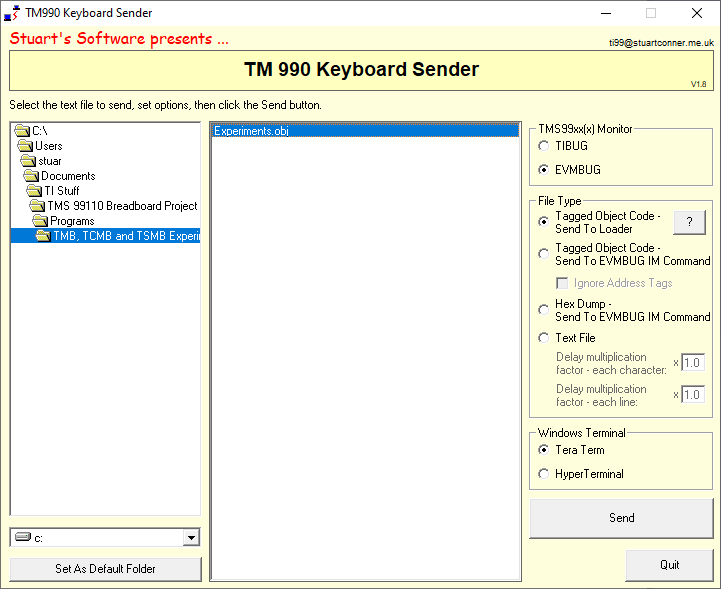
Sending a 990 Tagged Object Code File (Target Computer Using the Modified TIBUG 'L' Command)
This option requires the target computer to be running TIBUG with the
modified 'L' command to accept input from the terminal program.
To send a file:
- On the target computer, enter the 'L' command. Assuming the code is to
be loaded at an address AORG'd in the code, press <Return> at the
"Relocatable offset" and "Load offset" prompts.
- Run the Keyboard Sender utility, then navigate to and select the
object code file to send. Select TIBUG in the TMS99xx(x) Monitor
group. The Tagged Object Code - Send To Loader option
should already be selected in the File Type group. Select the terminal type to use in the Terminal Type group - either Tera Term or
HyperTerminal, then click Send.
- The file download starts. The target computer prints a "." to the
terminal for each line of object code downloaded.
- When the file download completes, the target computer prints the
load addresses of the first and last data words downloaded, then any program IDT
(identifier) specified in the object code, then returns to the TIBUG prompt.
(Note: the load addresses may not indicate the entire memory range over
which data was downloaded if different parts of the program were AORG'd to
different memory areas.)
Sending a 990 Tagged Object Code File (Target Computer Using the TIBUG 'M'
or EVMBUG 'IM' Command)
Two variations are available with this option:
- If the Ignore Address Tags checkbox is clear, the target computer must
be waiting at the TIBUG (EVMBUG) prompt and the program will issue the 'M'
('IM') commands as
necessary to load the data at the addresses specified by the address tags in
the object code file.
- If the Ignore Address Tags checkbox is checked, the target computer
must be waiting with the TIBUG 'M' (EVMBUG 'IM') command already entered and ready to receive the
data at the address at which the user wishes to load it, and address tags in
the object code file are ignored.
To send a file:
- On the target computer, set the initial conditions ('M' ('IM') command either
entered or not) as needed, as described in the two bullet points above.
- Run the Keyboard Sender utility, then navigate to and select the
object code file to send. Select the monitor type in the TMS99xx(x)
Monitor group - either TIBUG or EVMBUG. Select the Tagged Object Code - Send To TIBUG M
(EVMBUG IM) Command option in the File Type group. Set the Ignore Address Tags
checkbox as required, as described in the two bullet points above. Select the terminal type to use in the Terminal Type group - either Tera Term or
HyperTerminal, then click Send.
- The file download starts. The program sends 'M' ('IM') commands and the data
words as needed.
Depending on the speed of the target computer, the two Delay multiplication factor values
can be increased or decreased to adjust the delay between sending individual
characters or at the end of a data word. Increasing a value increases the delay,
and decreasing a value decreases the delay. Experiment increasing one of both
delays if
characters are dropped or errors are displayed during a download. Decreasing the
values can help speed up large downloads as long as the target computer can
handle the increased speed.
Sending a Hex Dump File (Target Computer Using the TIBUG 'M'
or EVMBUG 'IM' Command)
To send a hex dump file:
- On the target computer, enter the 'M' ('IM') command and the address to start
loading the data, followed by <Return>.
- Run the Keyboard Sender utility, then navigate to and select the
hex dump file to send. Select the monitor type in the TMS99xx(x)
Monitor group - either TIBUG or EVMBUG. Select the Hex Dump - Send To TIBUG M
(EVMBUG IM) Command option in the File Type group. Select the terminal type to use in the Terminal Type group - either Tera Term or
HyperTerminal, then click Send.
- The file download starts. The program sends 'M' ('IM') commands and the data
words as needed.
As with the previous option, the two Delay multiplication factor
values can be increased or decreased if required to adjust the delay between
sending individual characters or at the end of a data word.
Sending a Text File
To send a text file:
- On the target computer, set any initial conditions needed to receive the
text file. (To send a BASIC program listing, the target computer can be at
the BASIC command prompt.)
- Run the Keyboard Sender utility, then navigate to and select the
text file to send. Select the Text File option in the File Type
group. Select the terminal type to use in the Terminal Type group - either Tera Term or
HyperTerminal, then click Send.
- The file download starts. The program sends a <Return> at the end of
each line of text.

 Introduction
Introduction TIBUG
TIBUG Introduction
Introduction Original Versions
Original Versions Modified Versions
Modified Versions Memory Use
Memory Use TIBUG Commands
TIBUG Commands M (Inspect/Change Memory)
M (Inspect/Change Memory) N (Inspect Memory - Hex/ASCII)
N (Inspect Memory - Hex/ASCII) O (Inspect Memory - Blocks)
O (Inspect Memory - Blocks) W (Inspect/Change Workspace Register)
W (Inspect/Change Workspace Register) R (Inspect/Change WP, PC and ST Registers)
R (Inspect/Change WP, PC and ST Registers) E (Execute)
E (Execute) B (Execute With Breakpoint)
B (Execute With Breakpoint) S (Single Step)
S (Single Step) C (Inspect/Change CRU)
C (Inspect/Change CRU) F (Find)
F (Find) H (Hex Arithmetic)
H (Hex Arithmetic) L (990 Tag Format Loader)
L (990 Tag Format Loader) D (TM 990 Disk Operating System)
D (TM 990 Disk Operating System) Q (Quit)
Q (Quit) ? (Display Command List)
? (Display Command List) XOP Utility Subroutines
XOP Utility Subroutines Write 1 Hexadecimal Character to Terminal
Write 1 Hexadecimal Character to Terminal Write 4 Hexadecimal Characters to Terminal
Write 4 Hexadecimal Characters to Terminal Read Hexadecimal Word from Terminal
Read Hexadecimal Word from Terminal Write 1 Character to Terminal
Write 1 Character to Terminal Read 1 Character from Terminal
Read 1 Character from Terminal Echo Character
Echo Character Write Message String to Terminal
Write Message String to Terminal Error Codes
Error Codes Example
Example EVMBUG
EVMBUG Introduction
Introduction Original Version
Original Version Modified Versions
Modified Versions Memory Use
Memory Use EVMBUG Commands
EVMBUG Commands IM (Inspect/Change Memory)
IM (Inspect/Change Memory) DM (Dump Memory)
DM (Dump Memory) IWR (Inspect/Change Workspace Register)
IWR (Inspect/Change Workspace Register) IR (Inspect/Change WP, PC and ST Registers)
IR (Inspect/Change WP, PC and ST Registers) EX (Execute)
EX (Execute) EXB (Execute With Breakpoint)
EXB (Execute With Breakpoint) SS (Single Step)
SS (Single Step) IC (Inspect/Change CRU)
IC (Inspect/Change CRU) FD (Find)
FD (Find) HEX (Hex Arithmetic)
HEX (Hex Arithmetic) DMC (Dump RAM Image)
DMC (Dump RAM Image) LMC (Tag Format Loader)
LMC (Tag Format Loader) TNF (Toggle ASR Flag)
TNF (Toggle ASR Flag) XAE (Line-By-Line Assembler, retain symbol table)
XAE (Line-By-Line Assembler, retain symbol table) XA (Line-By-Line Assembler, clear symbol table)
XA (Line-By-Line Assembler, clear symbol table) XRA (Disassembler)
XRA (Disassembler) XCL (Terminal Mode)
XCL (Terminal Mode) XOP Utility Subroutines
XOP Utility Subroutines Error Codes
Error Codes Example
Example PC Keyboard Sender Utility
PC Keyboard Sender Utility Introduction
Introduction Sending a 990 Tagged Object Code File (Target Computer Using the Modified TIBUG 'L' Command)
Sending a 990 Tagged Object Code File (Target Computer Using the Modified TIBUG 'L' Command) Sending a 990 Tagged Object Code File (Target Computer Using the TIBUG 'M' Command)
Sending a 990 Tagged Object Code File (Target Computer Using the TIBUG 'M' Command) Sending a Hex Dump File (Target Computer Using the TIBUG 'M' Command)
Sending a Hex Dump File (Target Computer Using the TIBUG 'M' Command) Sending a Text File
Sending a Text File